Dragon Quest as a series has a long history of localized voiceovers, introducing voice acting to the series for the first time with Dragon Quest VIII on the PlayStation 2. But being able to choose between the Japanese and English VO tracks is a much more recent affair. Getting both at launch is nearly unheard of, but Dragon Quest Treasures has that feature ready to roll on day one. While the default is English (and it’s a good dub!), here’s how to swap for the Japanese voiceover track in Dragon Quest Treasures.
How to Change Voiceover Language in Dragon Quest Treasures
To swap voice tracks in Dragon Quest Treasures, there’s no weird free or paid DLC to grab from the eShop, nor is there a pregame option that locks you in to one or the other. You can swap at any time during the game. To do so, open up the game’s main menu by pressing the Plus button, then navigate to the options section indicated with the tried and true gears icon.
Related: 8 Things You Should Know Before Starting Dragon Quest Treasures
In the options menu, drop down to the Sound category and you’ll see the Voice Language option right away at the bottom of the short list of options here. Simply choose “Japanese” and your game will adjust accordingly. There’s even a cute little soundbite for either language when you choose it, to give a little preview of what Erik sounds like when he’s hype.
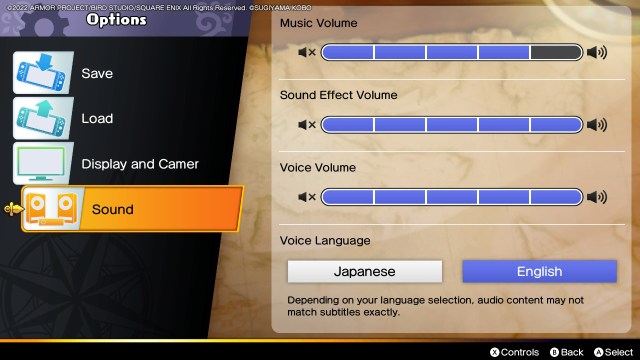
Related: Dragon Quest Treasures Is the Builders Charm I’ve Been Looking For
There’s also a little warning message that notes “depending on your language selection, audio content may not match subtitles exactly.” This seems to be referring to the English track, actually, since sometimes the VO will indeed be slightly different to the text in dialogue bubbles. Just like watching dubbed anime from Funimation! Crunchyroll now I guess, whatever.

