Every title at launch will have issues that players will face while playing the game. The same is the case with Wuthering Waves, where players are encountering the ACE Center error. In this guide, we will tell you how you can fix the ACE Center error in Wuthering Waves.
What is the Cause of ACE Center Error in Wuthering Waves? (And How to Fix it)
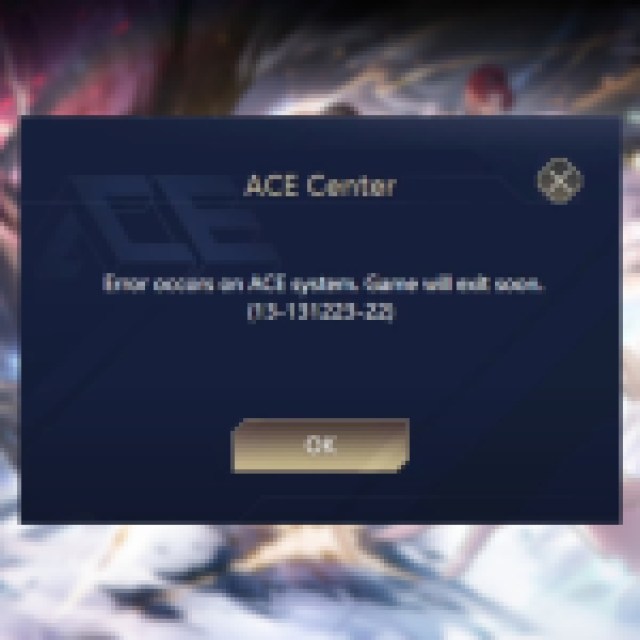

The cause of the ACE Center error occurring in Wuthering Waves is due to the anti-cheat that the game uses, which is the Anti Cheat Expert. If you are faced with the dialog box saying “Error occurs on ACE components. Game will exit soon. (13-131223-22)”, then there is no need to go astray, as the issue is with the anti-cheat and not something from your side.
There is an easy fix to this problem you can perform by following the steps below:
- Close the game first.
- Open the Window Search Bar or press the Windows key + R and enter “services.msc.”
- In the Services Window, look for AntiCheatExpert Service. Double-click on it to open the properties.
- Under the General tab, change the Startup type to Manual.
- Click Apply and then OK to apply the changes.
Relaunch Wuthering Waves and the issue will no longer be there. Many players have reported that the error only occurs on the PC platform, so the issue can only be with the anti-cheat services of the game.
If the issue still persists for you, then you should check if repairing the game files fixes the error for you. To do that, follow the steps below:
- Open the Wuthering Waves launcher.
- On the top right, look for the wrench icon and click on it.
- Click on Confirm to start the repair process.
After repairing the game files, launch the game again and hope the error does not occur. If nothing works out for you, then you should wait for the developers to come up with a permanent solution for this error.
Now that your game is up and running, treat yourself to a free Five-Star weapon in Wuthering Waves with the help of our guide.

