Error codes are always frustrating, but when you receive specific information about the error, it can make troubleshooting much easier. This is the case with the “Failed to Locate Official Game Servers With Acceptable Ping” error in CS2. Fortunately, there are several steps you can take to fix this issue.
How to Solve “Failed to Locate Official Game Servers With Acceptable Ping” in CS2
The first fix you can try is adjusting your Max Acceptable Matchmaking Ping.
This is done from Settings, which you access from the main menu by clicking the gear icon in the top-left corner. Then, select “Game” and then “Game” again, as seen in the screenshot below. The first option you will see is the one you need to increase. 150 might be too much, but it could be a way for you to check whether that is the issue. You can even increase it to the maximum value.
“Max Acceptable Game Traffic Bandwidth” should be set to “Unrestricted.”
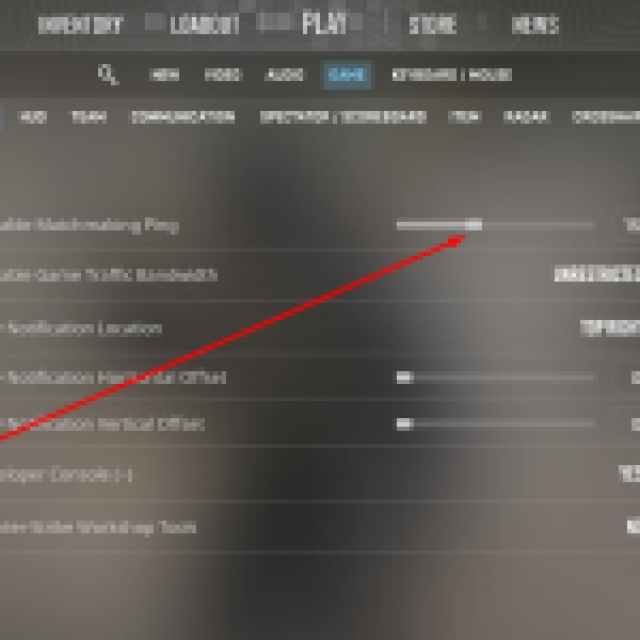

If the issue persists and everything seems OK with your Internet Connection (you can try the “speedtest.net” test to inspect if your ping is higher than usual), then you need to Verify the integrity of your game files.
This is done from your Steam Client. Access your Steam Library, then right-click “Counter-Strike 2” to access the drop-down menu, then select “Properties.”
The window shown in the screenshot below will appear on your screen. On the left side, choose “Installed files,” then, in the list of newly shown options, click the “Verify Integrity of Game Files” button.
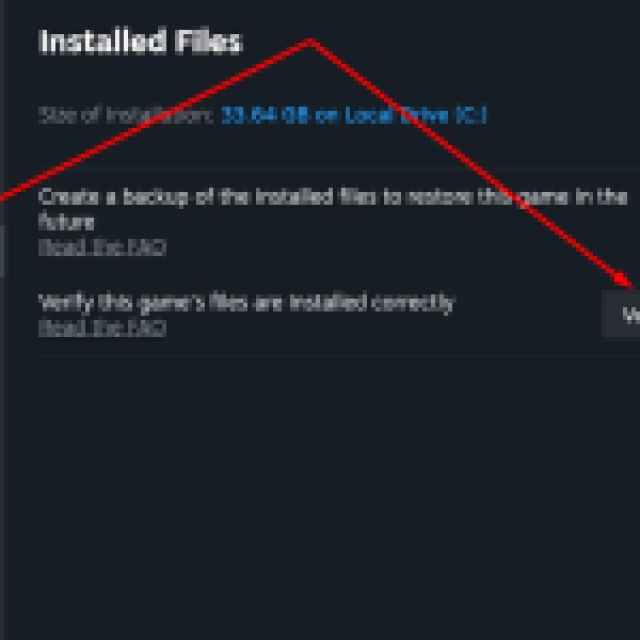

Note that this process might take a while. After verification, your Steam Client will re-download corrupt files so that your local version of CS2 matches the official and current one. After this process, you should be able to play CS2 normally. If you still have issues, contact Steam Support and explain the troubleshooting you’ve tried so far.
If you are new to CS2, check out the best radar settings in CS2.

