When you sign up for PC gaming, you also sign up for the sweet complications behind it. Unlike consoles, which are produced with identical hardware, most PCs differ from each other on a variety of levels, and in most cases, you must maintain many different updates on your PC so that it runs as best as it can. One of these updates is the Driver Update for your Graphics Card, which not a lot of people do automatically, but only when a (performance) issue occurs while they are trying to play a game they love, which is usually caused by out-of-date drivers. Here’s how you can fix the “Your Graphics Drivers Are Out of Date” Error in Diablo 4 easily.
How to Fix “Your Graphics Drivers Are Out of Date” Error in Diablo 4
Fixing the “Drivers Out of Date” Error in Diablo 4 is not a complicated task on Windows, and I will be glad to show you how to fix it fast. Below, you will learn how to update your Drivers for your Graphics Card, for all relevant manufacturers of today’s year and age.
First of all, you need to know what GPU (Graphics Processing Unit) you have. If you don’t know, follow these simple steps:
- Hit the Windows key on your keyboard (or press Start in the bottom left corner) and type in “dxdiag”.
- After the window is opened, you need to go to the “Display” card at the top. Under “Name” (first line of the “Device” section on the left side of the window) you will see the name of your GPU.
Related: Diablo 4 Trophies and Achievements Listed
An alternate way is to type “Device Manager” instead of “dxdiag” and then go for the “Display Adapters” section, which will show your graphics card. If you need additional help to demystify what your GPU is, put the name of it in the Google Search and you will find full specifications and explanations about what series and model it is.
How to Update Graphics Drivers for Nvidia GeForce GPU
You need to download the official drivers from Nvidia’s Official Web Page. The page looks like this in 2023:
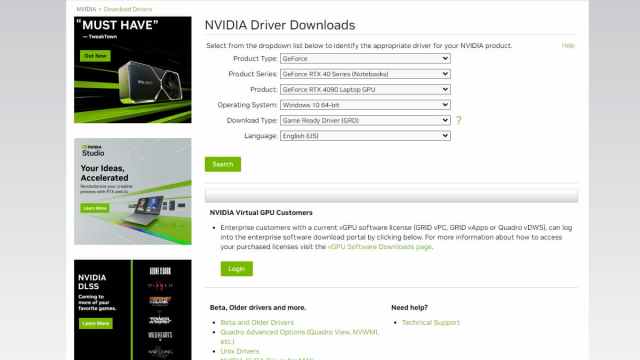
From multiple drop-down menus, you need to select which GPU you are using, so that the system can send you an adequate file. After starting the download of the “GeForce Game Ready Driver” and running the file, you will be met with the installation. It’s basically self-explanatory and it guides you through the process. Your screen might go dark for a short while, and your PC might be restarted during the installation process (you will be notified, do not worry). After this restart, the installation will be complete.
Related: How to Defeat the Broodguard Spider in Diablo 4
How to Update Graphics Drivers for AMD Radeon GPU
For AMD, you will need to go to the AMD’s Official Website for Drivers. Here’s what the page looks like:
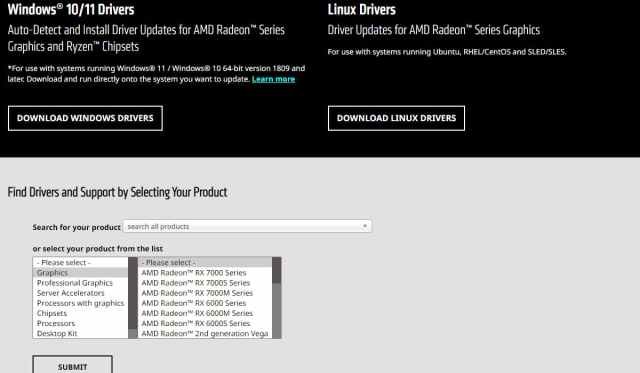
Similar to what is being done on Nvidia’s site, you need to explain to the system what GPU you have, so that you can get the proper drivers. After downloading and running the driver file, you will be guided through the installation process which will explain everything step by step.
Related: How to Get the Ballistic Aspect in Diablo 4
How to Update Graphics Drivers for Intel GPU
If you’re using an onboard (integrated) graphics card from Intel, you will be delighted to know that Intel has a general hub for drivers as well as an automated detection tool for your device that you can download. Also, Blizzard has an official thread about the Driver Updates.
And, that’s it! After downloading and installing up-to-date drivers, your Diablo 4 client should run better. If you want to read more about Diablo 4, feel free to check out our Diablo 4 game tag under this article, where you will find cool stuff like All Unique Items in Diablo 4 and How to Find The Butcher in Diablo IV.

