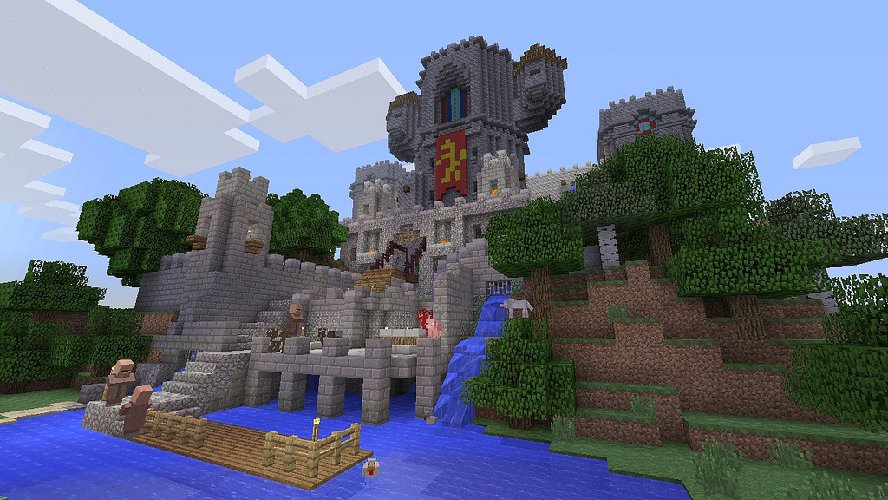A well-developed Minecraft world can represent months of effort, as you slowly build it into an architectural marvel. Then, one day, you log in and it’s gone, due to corrupted files, hardware failure, or your parents being jerks. Here’s what to do when disaster strikes and your Minecraft world gets deleted.
What to Do When Your Minecraft World Gets Deleted
One of the problems with this question in particular is that over the course of the last nine years, Minecraft has gone through countless versions and spin-offs, and the original building-focused version of the game has been ported to every hardware platform that couldn’t run away fast enough.
Trying to get an answer off the Internet to even a seemingly simple question about Minecraft can mean wading through years of obsolete, irrelevant, or counterintuitive information.
You may be able to retrieve deleted files on the Windows 10 version of Minecraft by right-clicking on its saves folder and selecting “Restore previous versions,” but in general, deletion for a Minecraft world is a one-way trip.
You may get lucky if you act fast with data recovery software, but it’s like trying to retrieve any other deleted file; the longer it’s been, the worse off you’ll be.
Minecraft has had a common issue for years, however, where worlds will sometimes vanish on their own due to a particular file becoming corrupted. If this happens to you, where you log in one day and your world is gone, it doesn’t mean the world has actually been deleted. You just can’t access it at the moment.
As a result, if you’re not already in the habit, now’s the time to start making backups of your Minecraft worlds. If disaster strikes–corrupted files, vindictive siblings, hardware failures, you name it–you can simply revert to your most recent working backup and keep building.
On PC/Mac versions of Minecraft, you only need to copy your world folders somewhere else, such as to an external drive or another folder on the same computer. On Windows 10, you can find your local Minecraft saves at C:\Users\(your username)\AppData\Local\Packages\Microsoft.MinecraftUWP_8wekyb3d8bbwe\LocalState\games\com.mojang\. On Apple iOS, check Apps/com.mojang.minecraftpe/Documents/games/com.mojang/.
If you’re playing Minecraft on an Xbox, any Xbox Live account offers the option of automatically backing your save files up to cloud storage. You don’t actually have to do anything to activate this feature as long as you have an Xbox Live subscription, whether it’s Silver or Gold.
On the PlayStation 4, you get up to 100GB of space for cloud saves as a benefit for being a PlayStation Plus subscriber. If your PS4 is set to remain connected to the Internet at all times, you can select [Settings] > [Application Data Management] > [Auto-Upload] > [Enable Automatic Uploads] to regularly back your saves up to the PS Plus cloud.
PS4 owners without a Plus subscription can instead manually back their files up to an external USB drive by selecting [Settings] > [System] > [Back Up and Restore]. You can select which files you’d like to grab off the PS4, so if you’re only maintaining an archive of your PS4 Minecraft worlds, a simple thumb drive should be more than big enough for this.
If you’re a Minecraft player with a Nintendo Switch, then at time of writing, your only legitimate way to back up your save files is to be a Switch Online subscriber. One of your benefits for membership, as with PS Plus, is cloud save access. Otherwise, your only option for creating backups is to hack your Switch and use one of several homebrew solutions like Checkpoint. It’s one of the Switch’s major remaining flaws, and has been for years; it’s weird that Nintendo hasn’t done anything about it yet.
Should you run into the corrupted-file issue and you don’t have a useful backup, there are workarounds from the Minecraft community, but because they require direct access to your save files, they’re strictly for the PC version. The current cross-platform edition of Minecraft, Bedrock, will automatically attempt to repair things like corrupted files, but you may lose items from your inventory in the process.
While you’re researching how to un-delete worlds, feel free to check out the other articles at our Minecraft game hub. We’ve got tons of tips, tricks, and news, including:
- The project to build a 1:1 replica of Earth in Minecraft is still going
- Mass Effect invades Minecraft
- Minecraft still isn’t shutting down; ignore that Google search result
- Minecraft Dungeons Arcade Cabinet Announced
- Building a New Meta with Steve in Super Smash Bros. Ultimate
Minecraft has given us all yet another gift, in a way. In these divided times, where we’re all half-crazy from stay-at-home measures, it’s always nice when we can all come to instant agreement on something: if you delete your kid’s Minecraft worlds to “teach them a lesson,” you messed up. You messed up badly. Continue the conversation with us via our official Twitter, @PrimaGames.